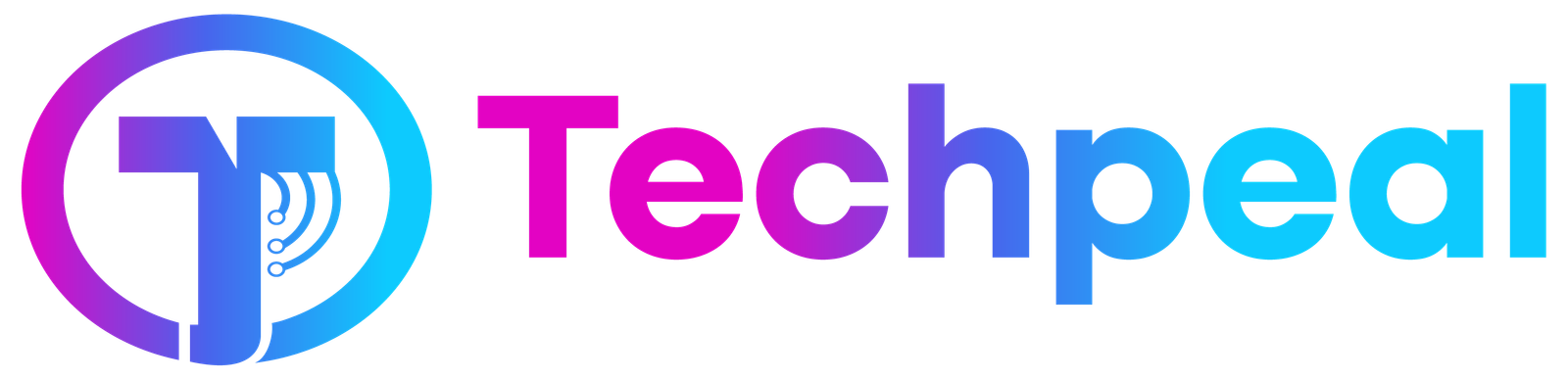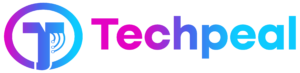Everyone has encountered those website banners requesting permission to use cookies. But what exactly are website cookies, and why are they important? Cookies are essentially little text files that websites install on your computer in order to store data about your visit.
Since they enable websites to remember your preferences and actions, they are essential to improving your online experience. However, cookies also raise privacy concerns as they can be used to track your online behaviour.
This article explores the definition of website cookies, their types, and ways to manage them effectively.
What are Web Cookies?
A web cookie, also called an internet or browser cookie, is a small text file that stores information about your visit to a website. This file is saved on your computer and can be deleted by you. Only you and the website that created the cookie can read it.
Website Cookies and other types of local storage are essential for making websites work well. Without cookies, websites wouldn’t remember our settings, logins, preferences, or the content we’ve already seen.
Key Functions of Website Cookies
1. Session Management: Cookies help websites track user sessions, allowing users to stay logged in as they navigate between pages.
2. Personalization: Cookies store user preferences and settings, enabling websites to tailor content and layout according to individual user needs.
3. Tracking and Analytics: Cookies help websites gather data on user behaviour, which can be used for analytical purposes and to deliver targeted advertisements.
Types of Cookies
Website Cookies can be categorized into several types based on their purpose and duration. Understanding these types helps users manage their cookies more effectively.
1. Session Cookies
Session cookies known as temporary cookies are removed from a user’s computer when their browser is closed. They are used to store information that is relevant only during a single session, such as login credentials or shopping cart contents.
2. Persistent Cookies
Persistent cookies remain on the user’s device for a specified period, even after the browser is closed. These website cookies store information such as login details and preferences, making it easier for users to access websites without having to log in each time.
3. Authentication Cookies
Authentication cookies are used to verify user identities. When a user logs into a website, an authentication cookie is generated to ensure that the user remains logged in as they navigate through different pages of the website.
4. Tracking Cookies
Tracking cookies are used to monitor user activity across multiple websites. They collect data on user behavior, which is often used for targeted advertising and analytics. These website cookies can raise privacy concerns as they track users without their explicit consent.
5. Zombie Cookies
Zombie cookies are a more invasive type of cookie that reappears after being deleted. They create backup versions of themselves outside the browser’s typical storage location, making them difficult to remove. These cookies are often used by unscrupulous advertisers and cyber attackers.
Uses of Cookies
Cookies serve various purposes that enhance the functionality and user experience of websites.
1. User Sessions
Website Cookies help associate website activity with specific users by storing session data. For example, a session cookie enables a user to remain logged into a website as they navigate through different pages, providing a seamless browsing experience.
2. Personalization
Cookies store user preferences and actions, allowing websites to customize the user experience. For instance, a cookie can remember a user’s language preference or items in their shopping cart, making it easier for users to return to the website and pick up where they left off.
3. Tracking and Analytics
Website cookies are widely used for tracking user activity and gathering analytics. Websites use tracking cookies to collect data on user behavior, such as pages visited, time spent on the site, and actions are taken. This data is valuable for improving website performance and delivering targeted advertisements.
First-party and Third-party Cookies
Website cookies can be classified based on their origin as first-party or third-party cookies.
First-party Cookies
The domain of the website the user is browsing sets first-party cookies. They are used primarily to store user preferences and session data. For example, a first-party cookie may store login information to keep the user logged in during their visit.
Third-party Cookies
Cookies from third-party domains are placed by websites other than the one the user is currently on. Advertising networks and analytics providers frequently utilize these cookies to monitor user behaviour across several websites. Third-party cookies can raise privacy concerns as they enable the collection of user data without direct interaction with the website that sets the cookie.
Managing Cookies: Easy Way
Managing website cookies is essential for maintaining privacy and control over your online experience. Most web browsers offer built-in tools to help users manage cookies effectively.
Apple Safari
1. Open Safari and go to Preferences.
2. Click on Privacy.
3. To block all cookies, check the box next to “Block all cookies.”
4. To manage existing cookies, click on “Manage Website Data.”
Google Chrome
1. Open Chrome and type `chrome://settings/cookies` in the address bar.
2. Here, you can allow all cookies, block third-party cookies, or clear cookies when closing the browser.
3. To clear all cookies, type `chrome://settings/clearBrowserData` and select the appropriate options.
Microsoft Edge
1. Open Edge and type `edge://settings/content/cookies` in the address bar.
2. This menu allows you to manage cookie settings, including blocking third-party cookies.
3. To remove stored cookies, type `edge://settings/siteData` and select “Remove all” or specific cookies.
Mozilla Firefox
1. Open Firefox and type `about:preferences#privacy` in the address bar.
2. Under Browser Privacy settings, you can manage tracking protection and cookie settings.
3. Now, you have to click on “Clear Data” to delete cookies and site data.
Conclusion
Website cookies are an integral part of the modern web, providing essential functions that enhance the user experience. However, they also pose privacy risks, particularly when used for tracking purposes without user consent. Understanding the different types of cookies and how to manage them is crucial for maintaining control over your online privacy.
By taking advantage of the website cookies management tools provided by web browsers, users can enjoy a more secure and personalized browsing experience.